Hindi Classroom
This blog is dedicated to developing tools for quick and effective learning of Hindi, the language spoken by more than 1 billion persons around the world.
Wednesday, February 07, 2007
Punjabi Kosh
The new version of Kosh is now available from http://punjabikosh.googlepages.com/
A few Hindi news and media sites...
http://www.sify.com/
http://timesofindia.indiatimes.com/
http://www.dnaindia.com/
http://www.sumanasa.com/
http://www.indiapress.org/
http://www.abyznewslinks.com/india.htm
http://www.desiwebpages.com/
http://www.123india.com/
http://www.searchindia.com/directory.html
http://rajbhasha.nic.in/
http://www.radioone.in/mumbai/
http://radio.musicindiaonline.com/
http://www.raaga.com/channels/hindi/
http://www.radioofindia.com/
http://www.smashits.com/
Tuesday, May 23, 2006
Sunday, May 14, 2006
Listing of Hindi online resources
Tuesday, May 09, 2006
Flash Card Software
The Mnemosyne Project
Some links....
Hindi Guru CD
A Door into Hindi
Devanagari Alphabet
Hindi Script and other links to items in Hindi
Hindi Script Tutor
Learn Hindi Online
Learning Hindi with Aarti/Haarsha (for kids)
English to Hindi Dictionary
The Language Corner
Uk India
Roomy Naqvy - Translator
Monday, May 08, 2006
Hindi Editors / Takhti Keyboard for XP
For example, there is the Indic keyboard, there is also a Shusha entry system that is popular. The problem with Shusha is that it is not Unicode based, and anyone that wants to read something entered using Shusha, will need the Shusha fonts to do so.
The real answer, is to use a unicode based entry system. This is really the key to universal document exchange for any language. It is important to note that there are two basic parts of a text entry system: data representation and a keyboard input layout.
Unicode refers to how the data is represented. Unicode is an agreed upon standard for identifying any character in any language in the world. Once the data is represented using unicode, any computer that understands this standard (almost all do), can display the text properly.
The second part is the keyboard layout. There are any number of ways to layout the keyboard, but basically this involves mapping the characters of a language to the actual keyboard (duh! - smile). The standard keyboards are typically defined by some standards organization. For Hindi, there is an Indic keyboard (actually comes standard with Windows XP) but for most qwerty typers, this is difficult to learn. At best, it would take a few weeks to master this input system.
So, many other keyboard mapping systems have been developed. A quick google will show up a number of these. But recently, I've begun using a notepad application whose hindi keyboard mapping I really liked (Takhti). The only problem, is that the mapping only exists within the notepad application and I would really like to be able to use that mapping for any application I run.
So, I created a native XP input system that uses the Takhti keyboard layout. Here's the link (takhti4xp.zip)- right-click on the link and choose Save-as) to where the files are at. Feel free to let me know what you think, or if you have suggestions.
How do I set this up?
Step 1: You need to install Complex Script support on your windows operating system first.
Install the Complex Script support for Windows:
1.1 Locate Regional and Language Options setting in the Control Panel.
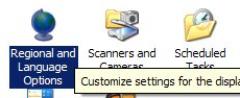
1.2 After launching the “Regional and Language Options” link from the Control Panel, select the Language tab. Enable the option “Install files for complex script and right-to-left languages” and click OK.
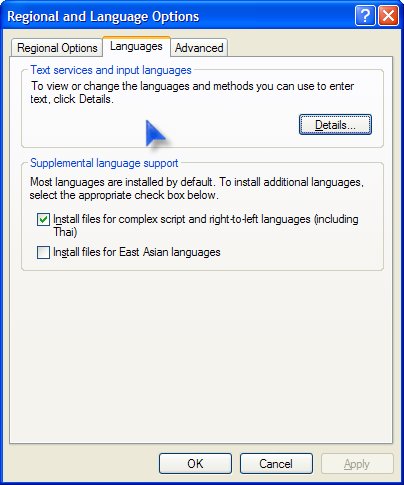
1.3 You may be asked to insert the Windows Installation CD to complete the installation.
1.4 You may need to reboot at this point.
1.5 Download the Takhti.msi link (from above) and run the installer. Also, from the zip file downloaded, install the fonts (.ttf files) into the Windows\Fonts folder. These are the true type fonts which are unicode enabled.

1.6 Press the Add button, and then select Hindi from the drop down list. Check the keyboard layout / IME, and then select Takhti-New Layout.
Now, by selecting the HI keyboard from the keyboard / language selector, you will be able to type in Devanagari in any application.
fyi, if you want to see what the keyboard layout is, run the "osk" program. You can go to Start, Run, and type osk. It will display what the keyboard looks like (be sure to have chosen HI from the language / keyboard selector). Any questions? *smile*
PS - i f you are using an older version of Office, the fonts may still look off a bit. We've had good success using Abiword or OpenOffice in these situations. Give it a try! :-)